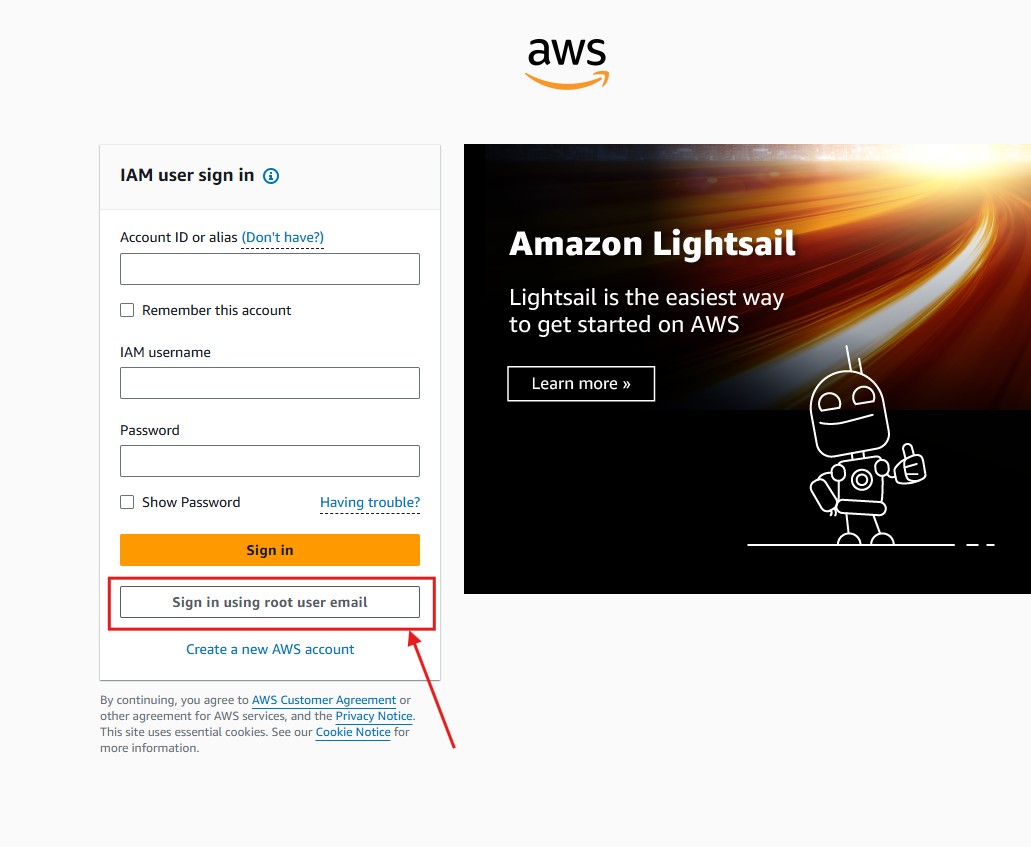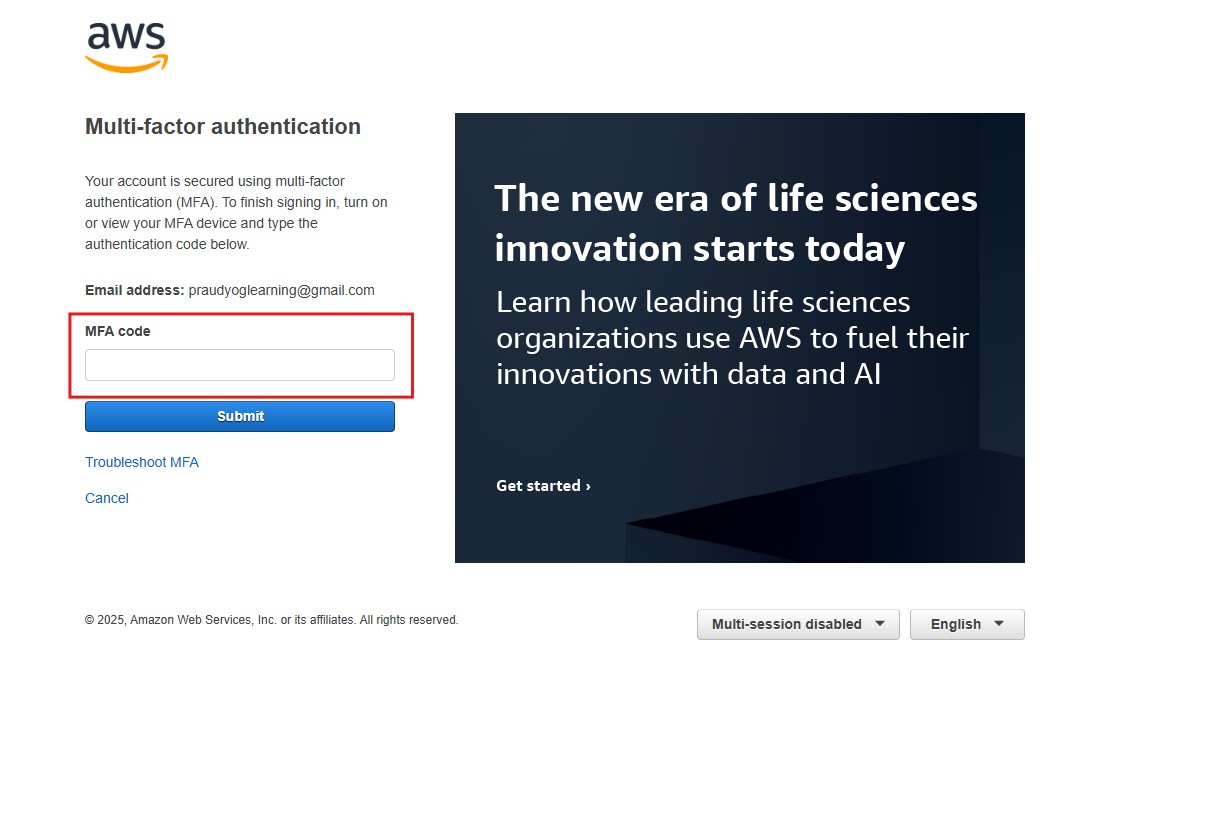AWS Identity & Access Management (IAM)
Table Of Contents:
- What Is AWS IAM?
- Core Components Of IAM.
- IAM Users.
- IAM Groups
- IAM Roles
- IAM Policies
- IAM Permissions
- How IAM Works ? Examples Use Cases.
(1) What Is AWS IAM?
- AWS Identity & Access Management (IAM) is a security service that controls who can access AWS resources and what actions they can perform.
- IAM allows you to secure your AWS environment by defining users, roles, policies, and permissions.
(2) Core Components of IAM
(2.1) IAM Users

(2.2) How To Create An IAM User
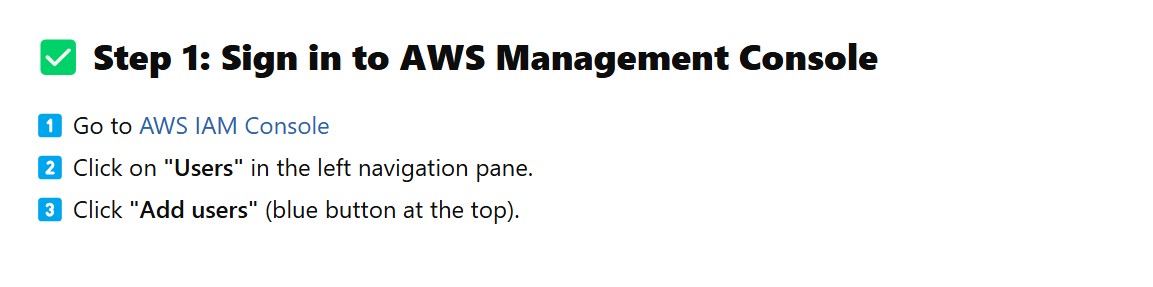
- Step-1: Go To AWS IAM Console.
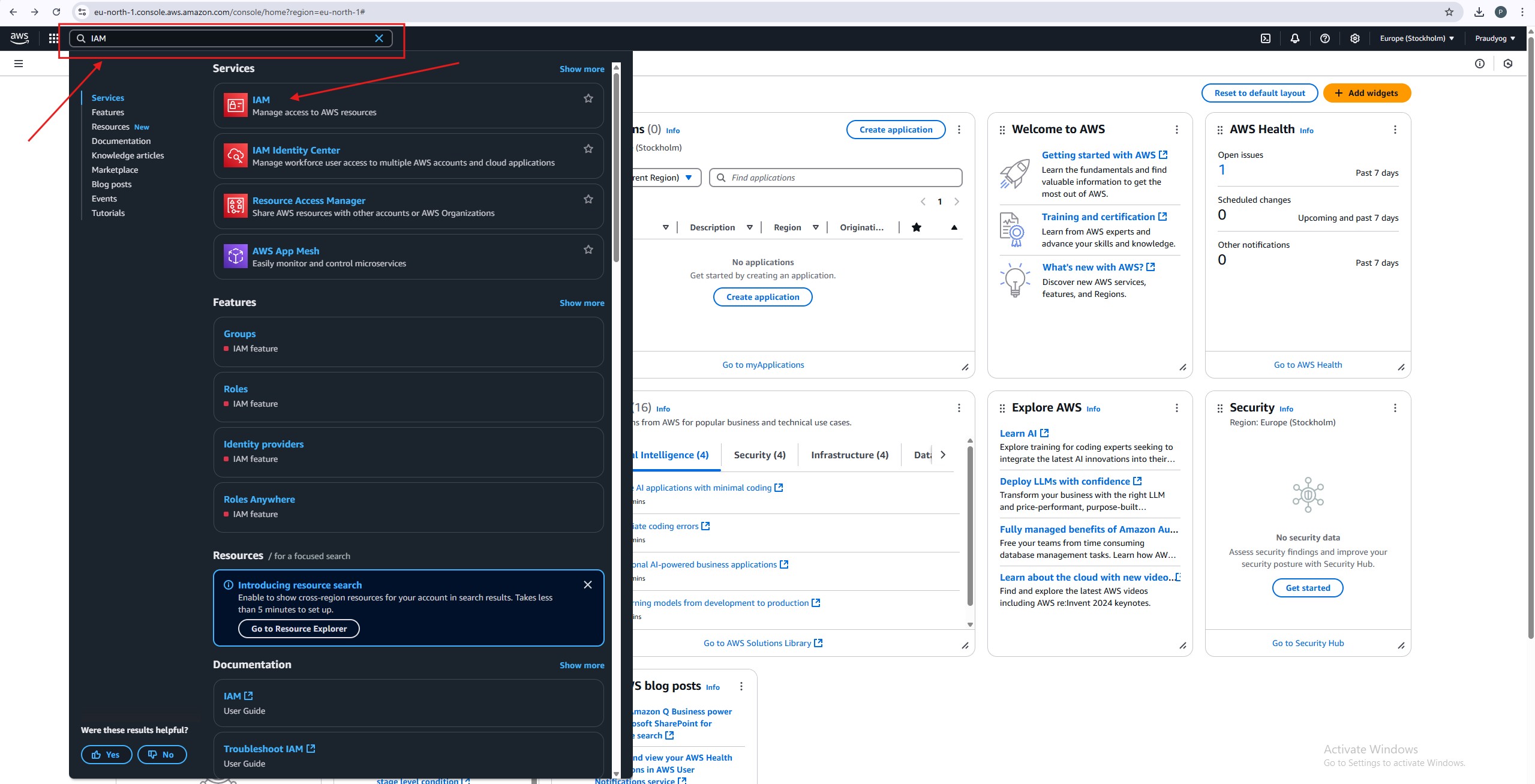

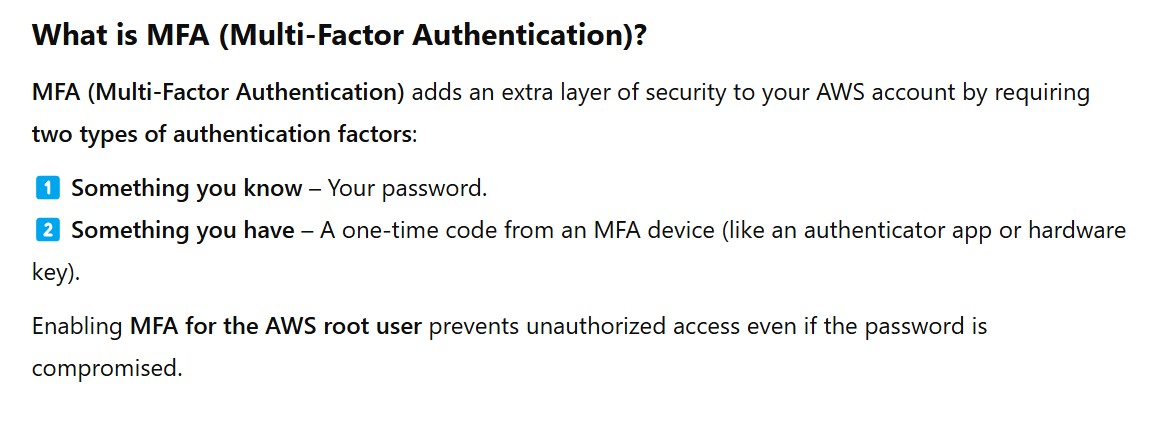


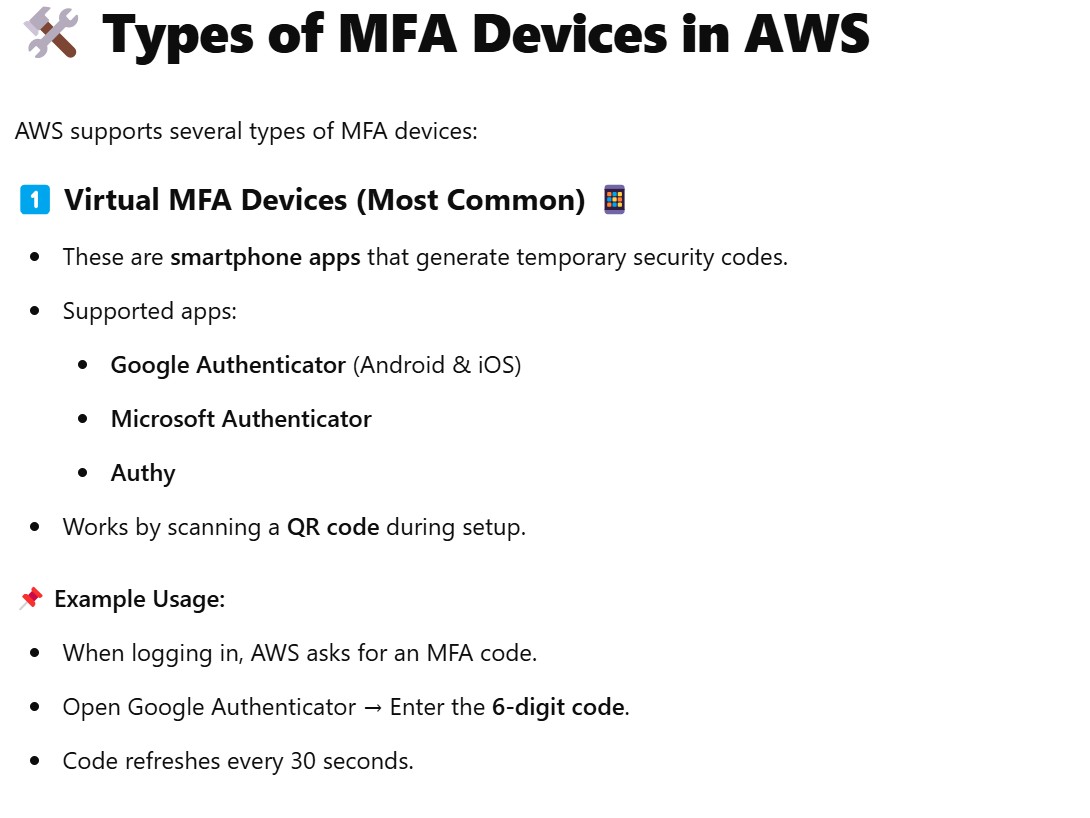
- You can install CISCO DUO app in your mobile and can add your AWS account by scanning the QR code.
- It will generate a 6 digit code to authenticate yourself.

- After adding the MFA to the root user you will have no security recommendation.
- Step-2: Click on “Users” in the left navigation pane.

- Step-3: Click on “Create Users” in the Right Corner.
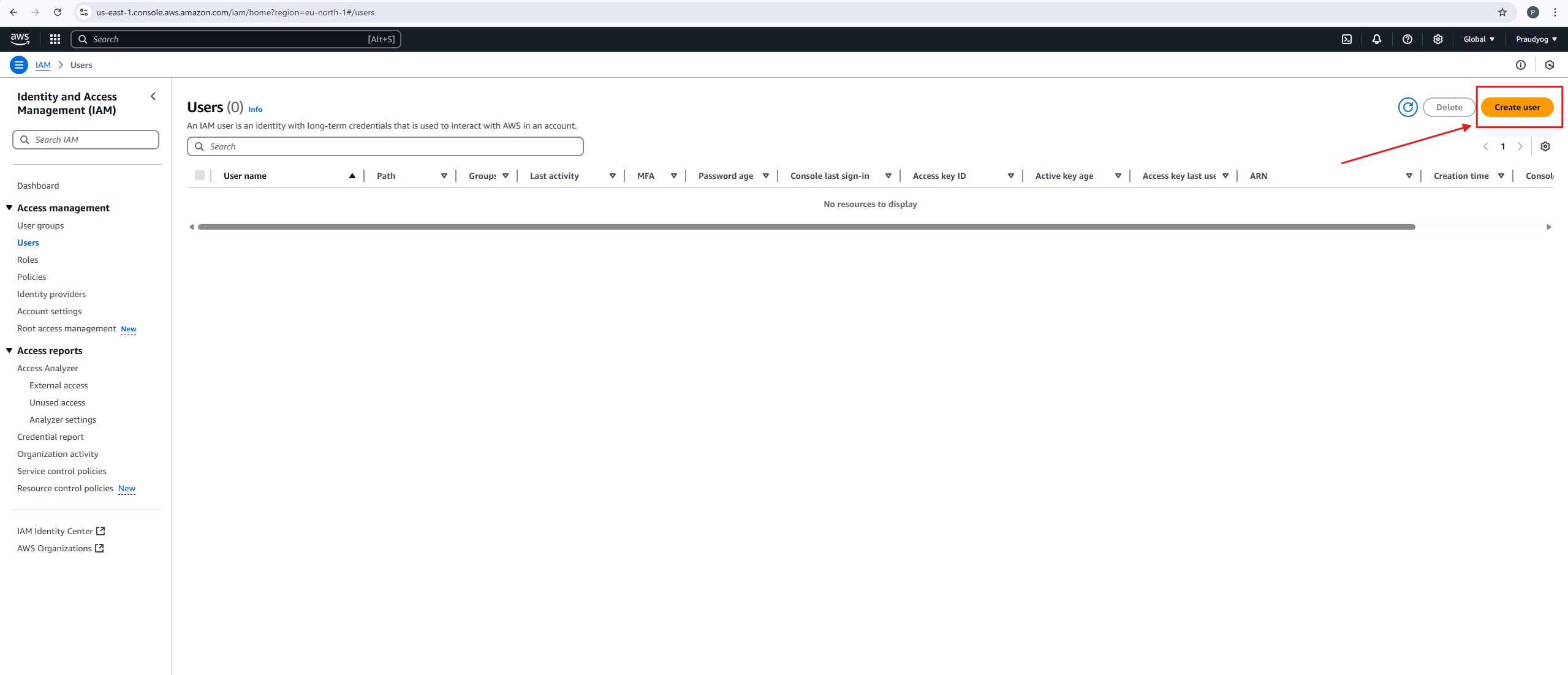
- Step-4: Enter User Name & Select IAM Identity Center To Manage Users
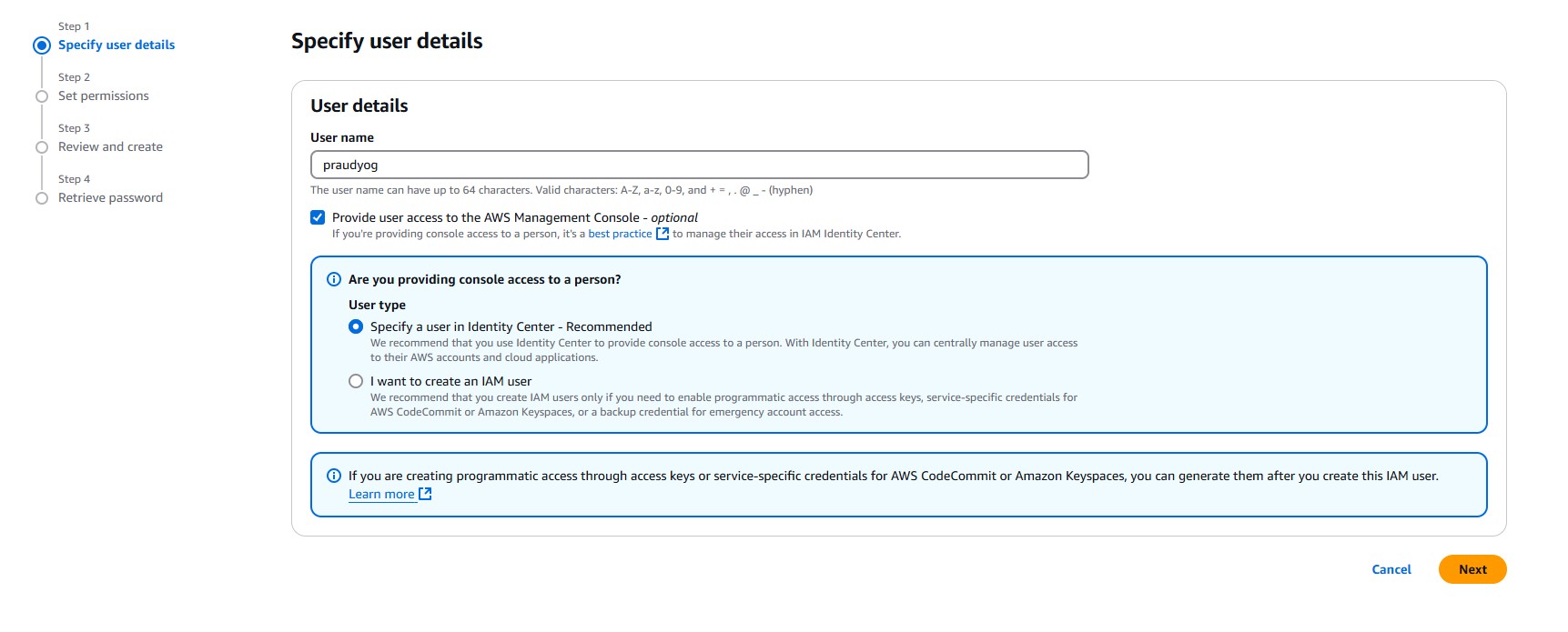
- Step-5: Click On Manage In Identity Center
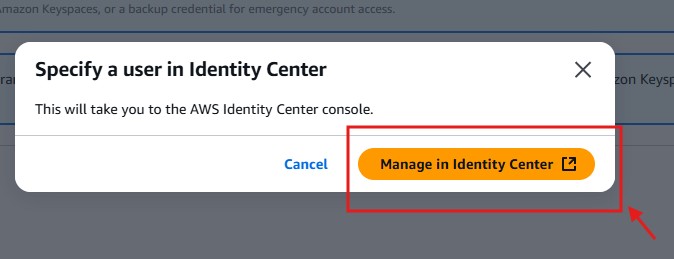
- Step-6: Click On Enable
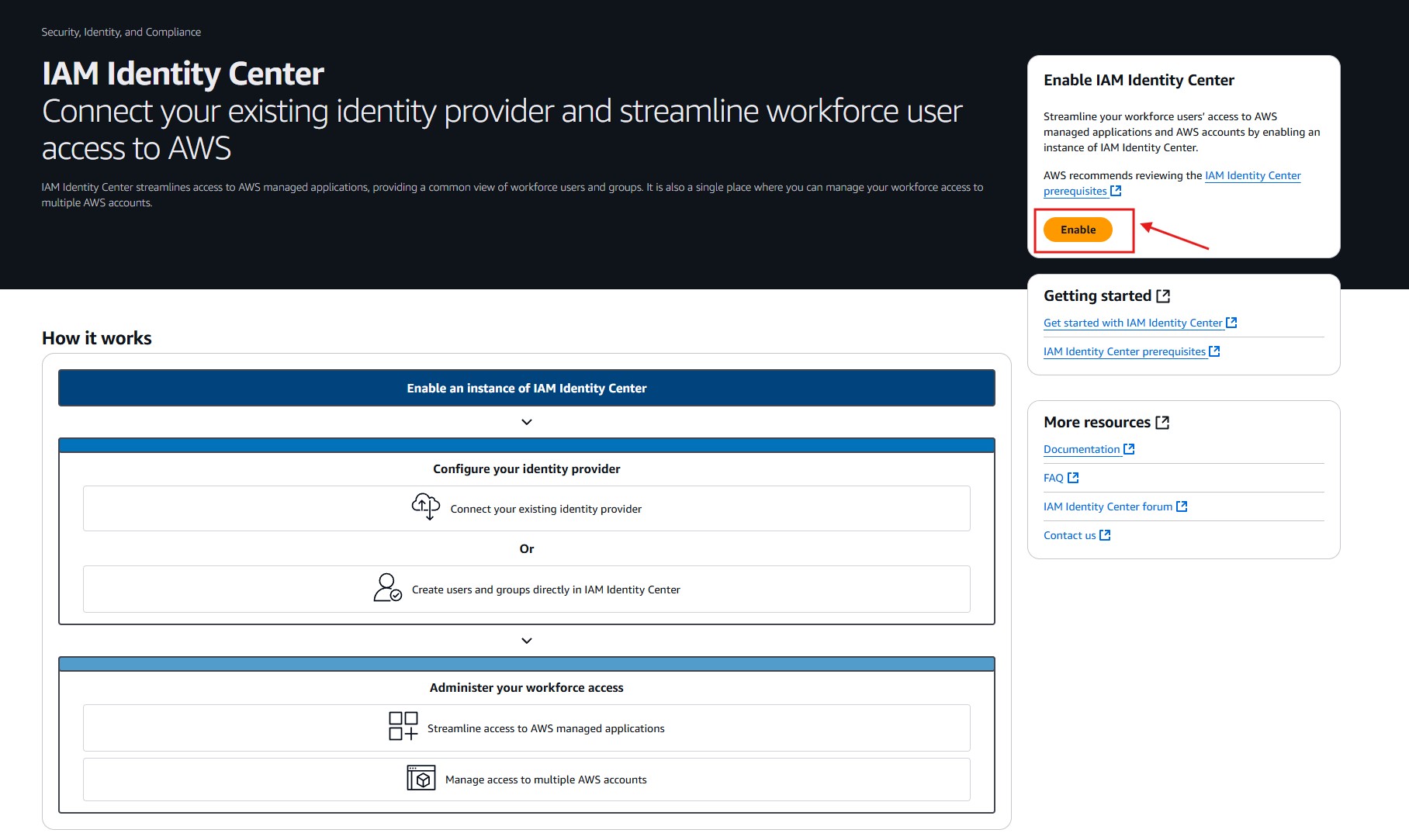
- Step-7: Click On Enable
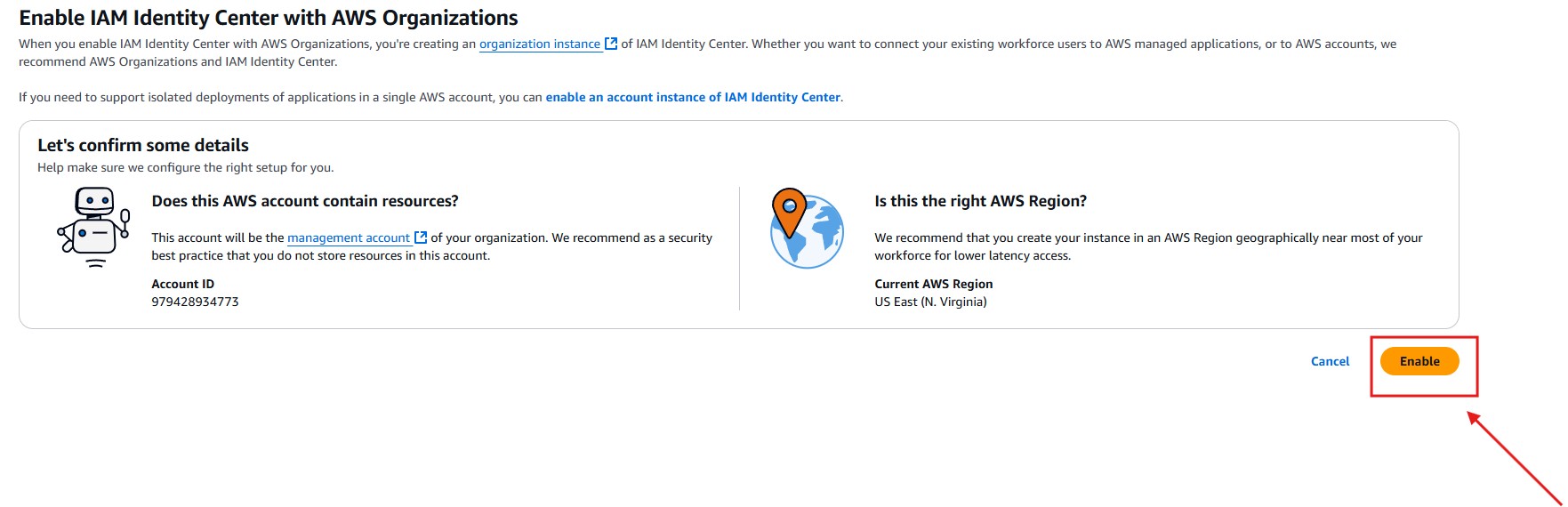
- Step-8: You Have Successfully Created Organization Instance In IAM Identity Center.
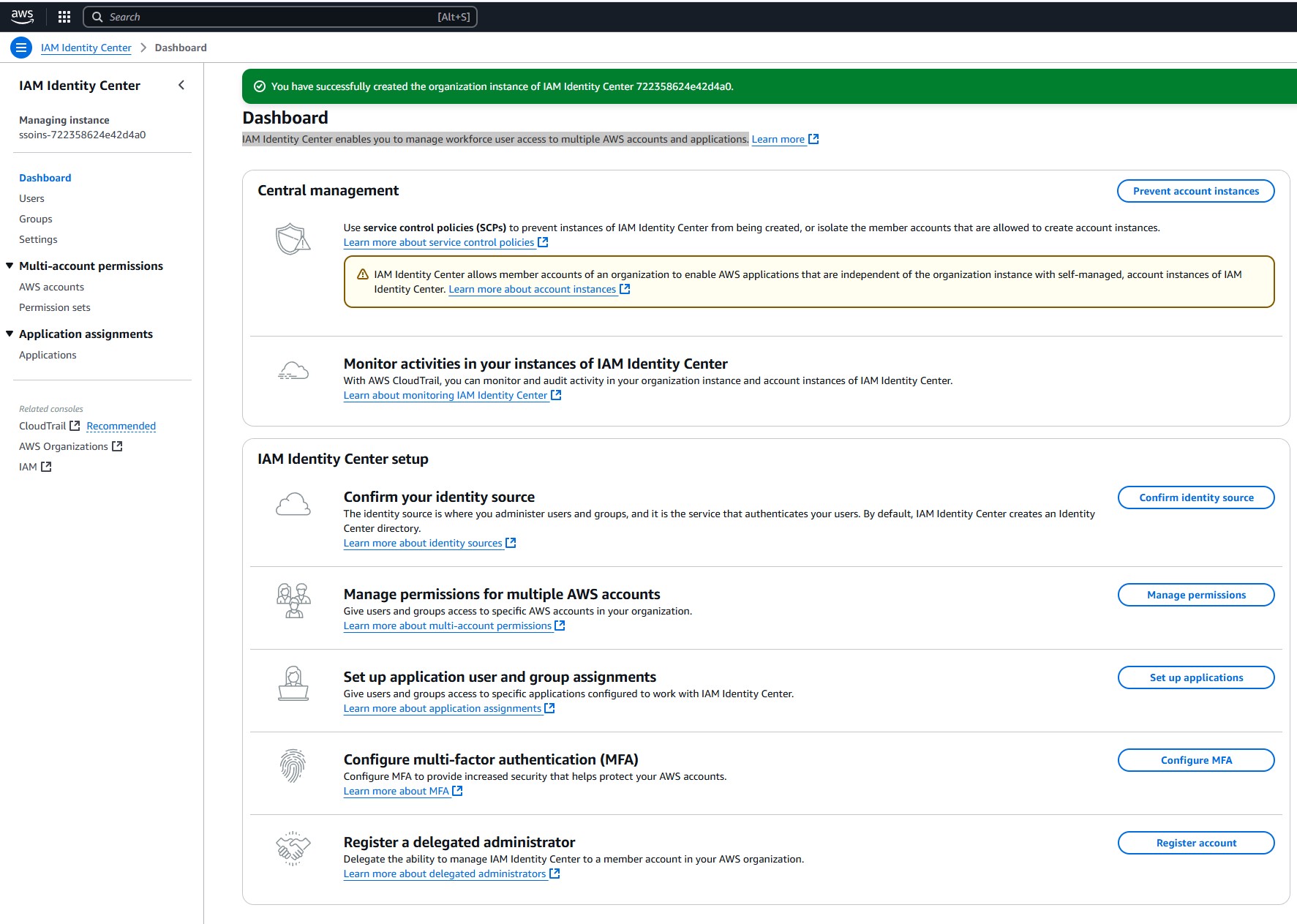
- Step-9: Click On Users In Left Navigation Panel.
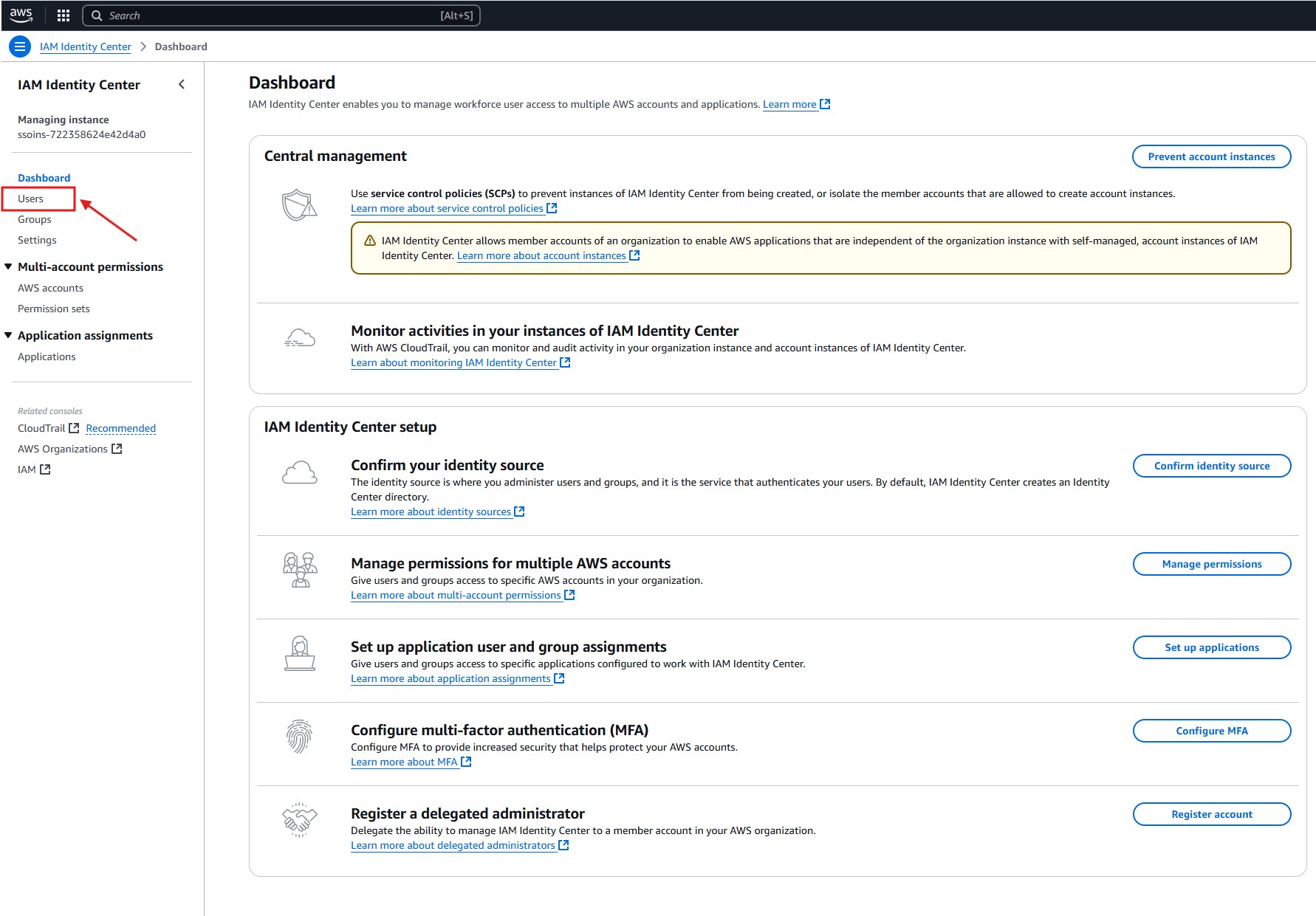
- Step-10: Click On Add User
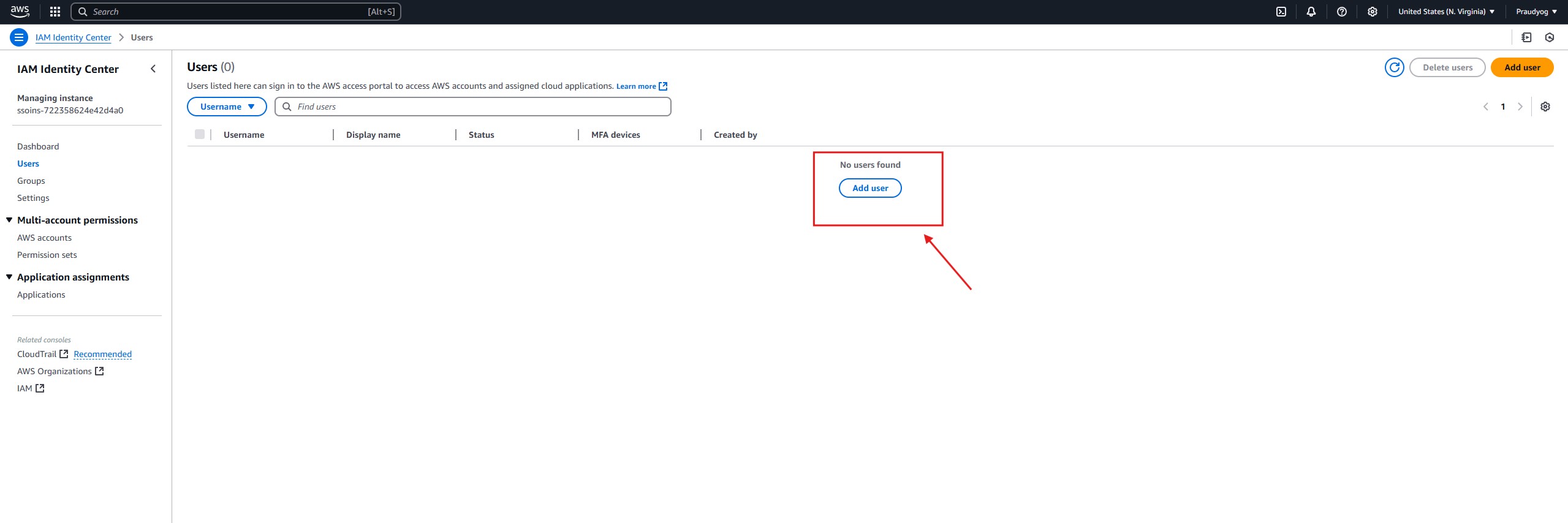
- Step-11: Enter User Details
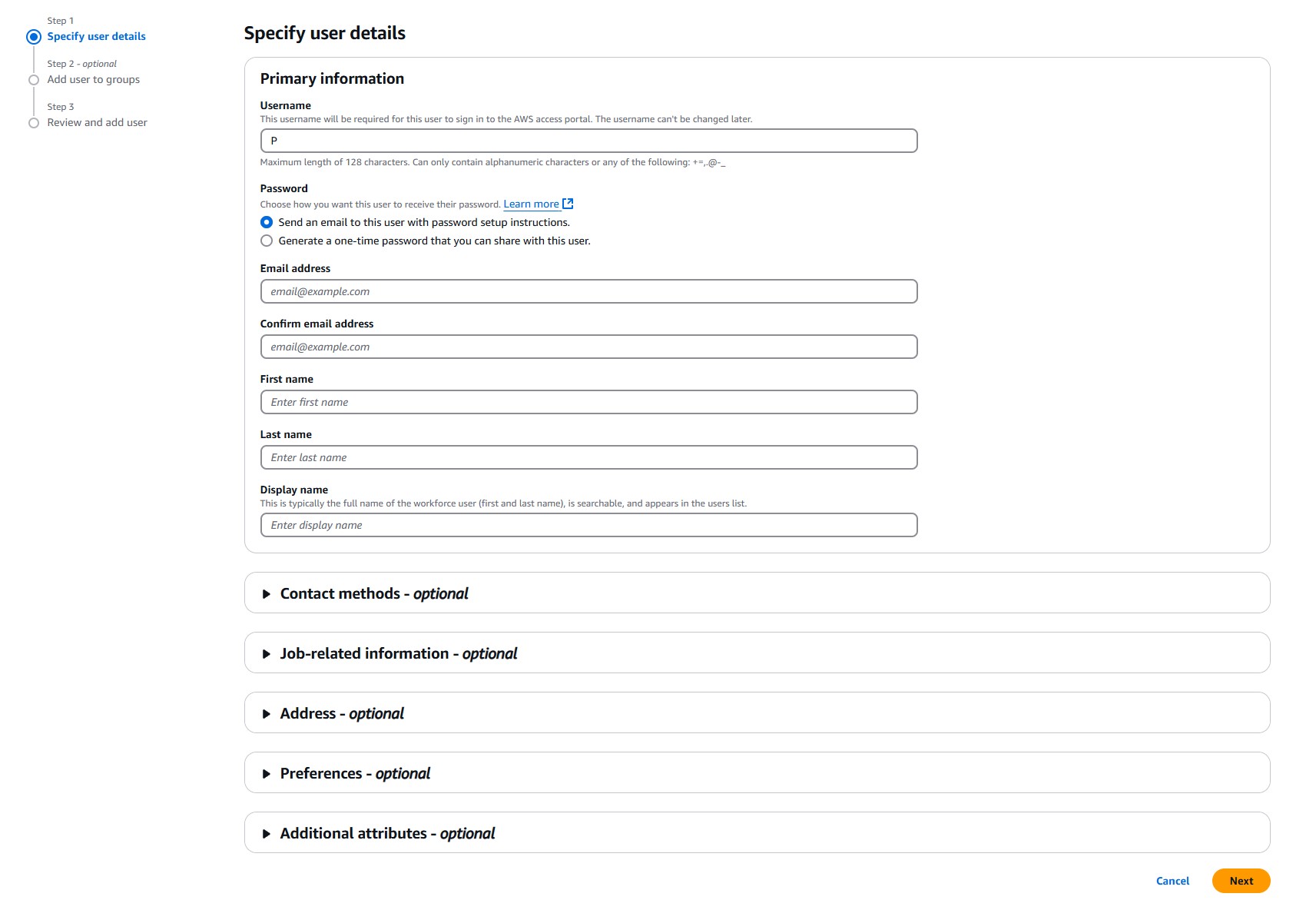
- Step-12: Add User To A Group
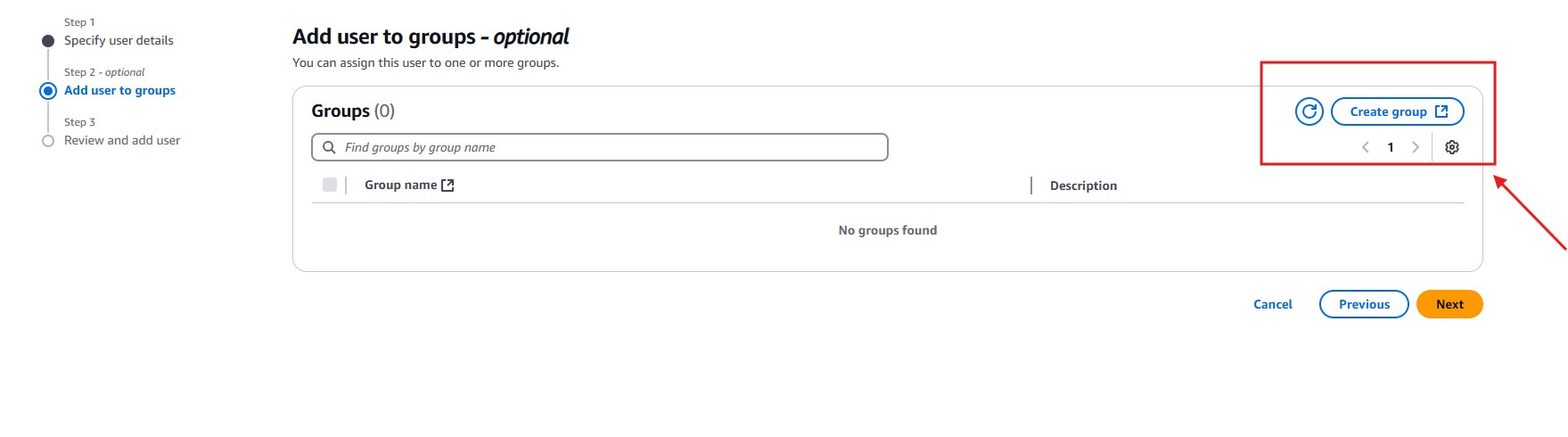
- Step-13: Create A User Group
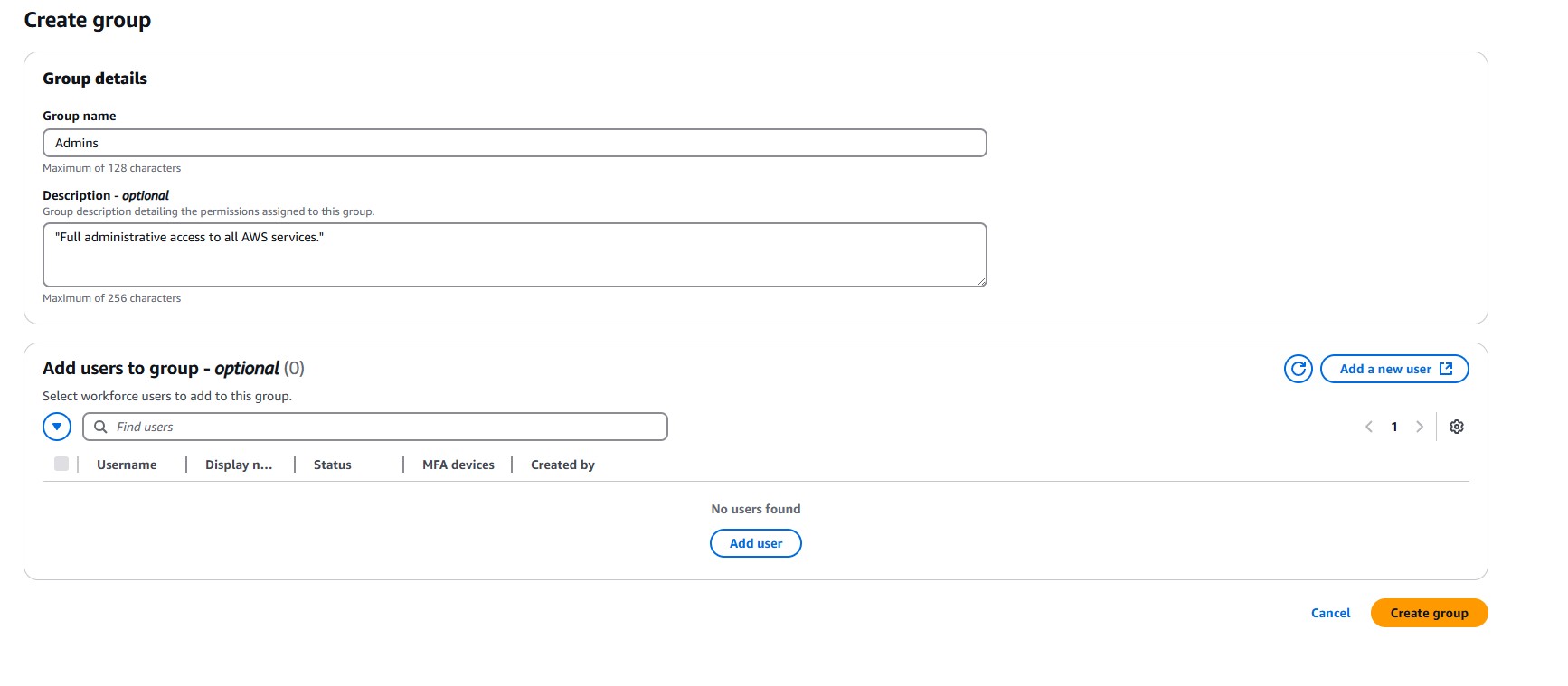



- Step-14: Add User Group To The User

- Step-15: Review User Details And Click On Add User

- Step-16: One Time Password Will Be Created
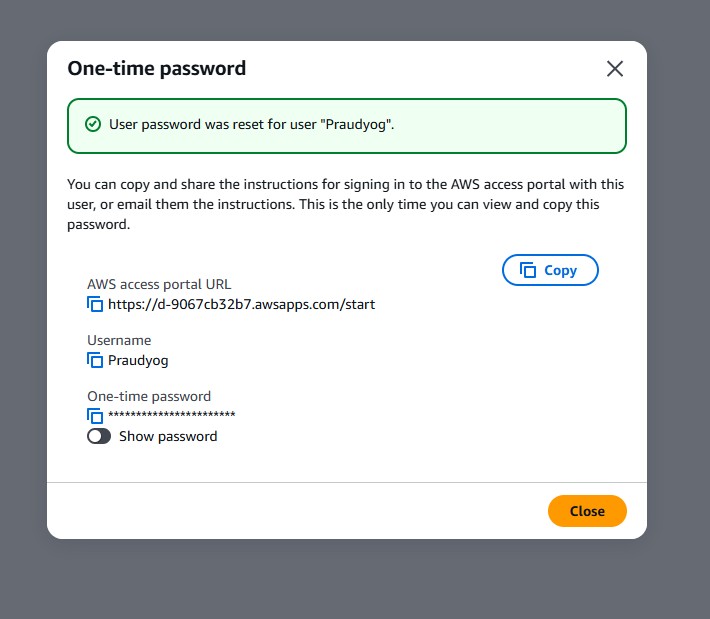
- Step-17: The user has 7 days to sign in by using their one-time password and change the password.
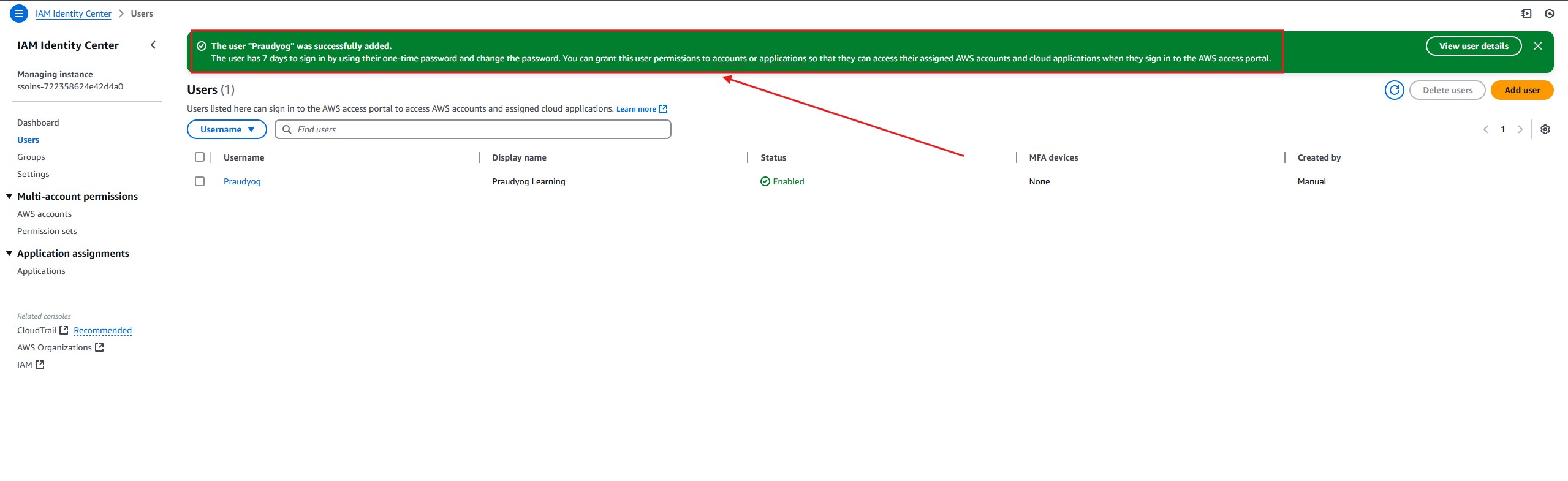
- Step-18: You Need To Verify Email.

- You will receive a verification link in your email address.
- After you click on verify it will redirect to AWS account login.
- You need to enter your user name and one time password to login.
- After that it will ask for you to enter the new password.
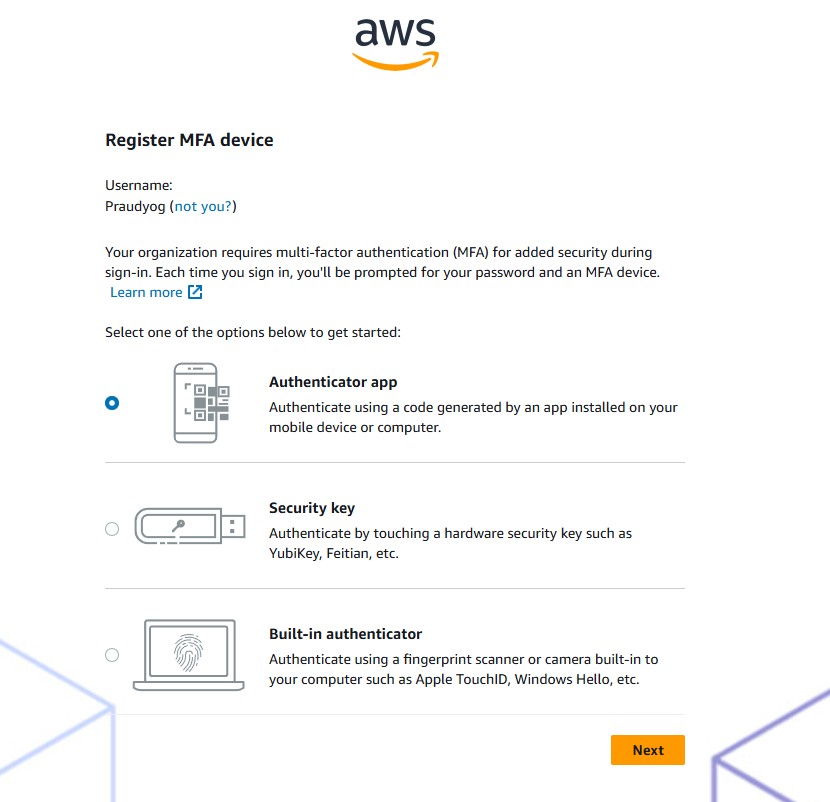
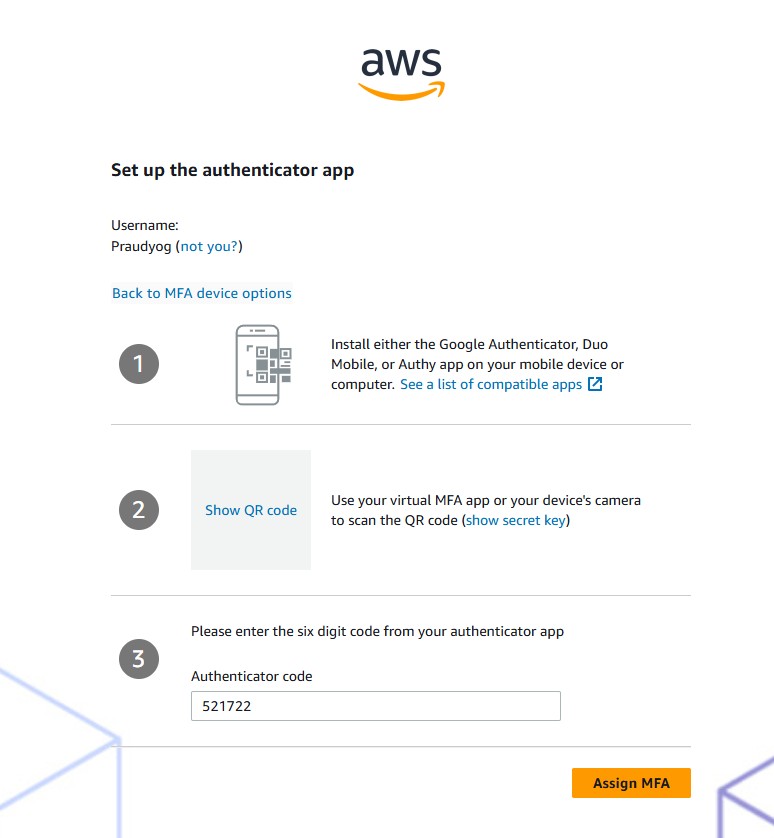
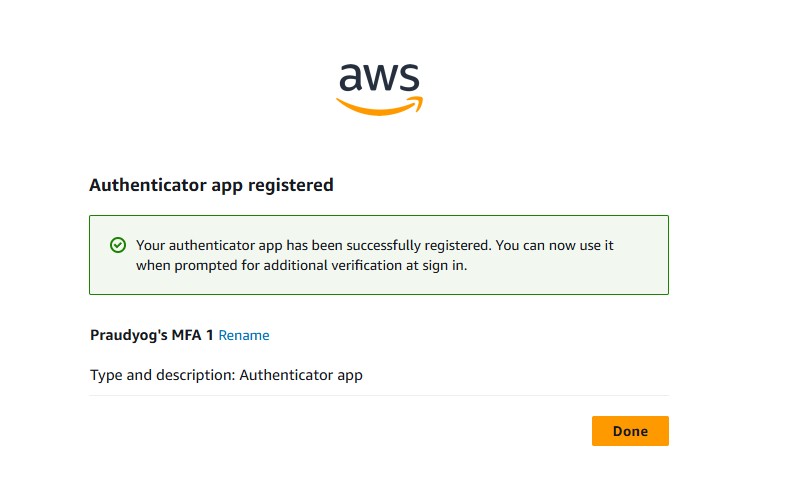

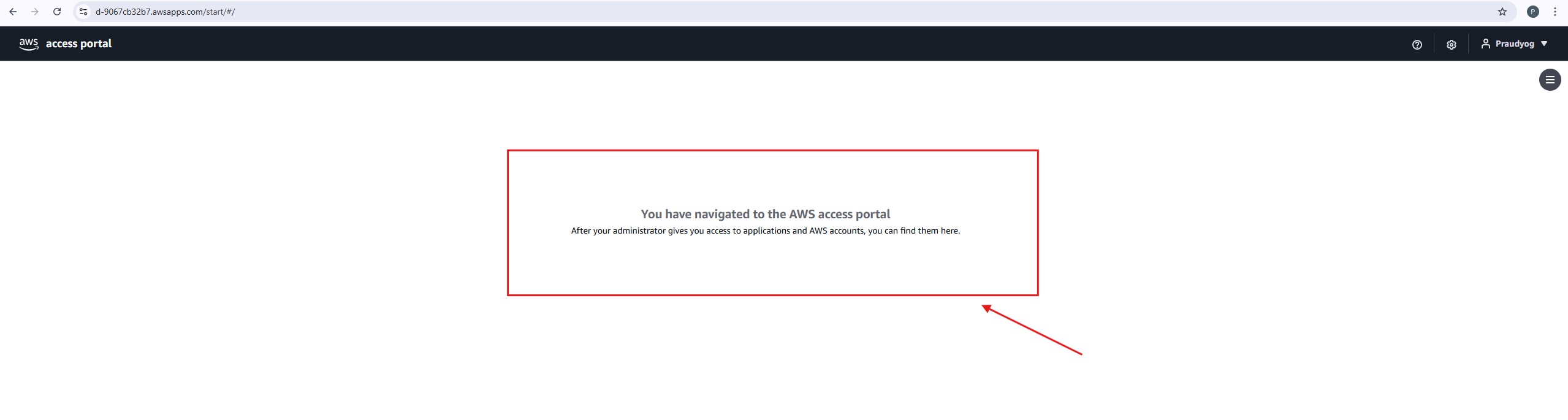
- Step-19: Now You Can See Email Has Been Verified
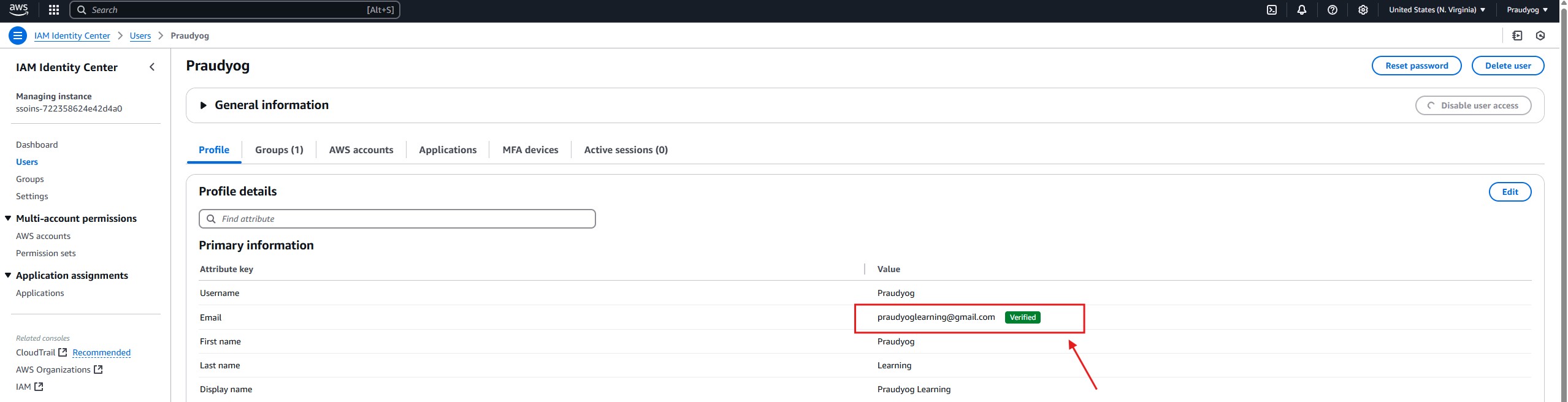
- Step-20: You Can Now Add User The Access To The Application

- Step-21: Login To The AWS Account
https://aws.amazon.com/